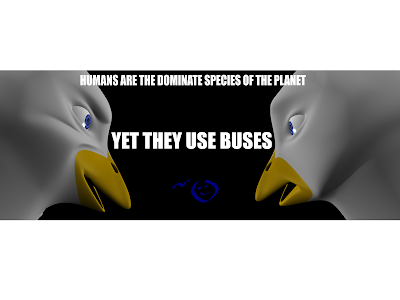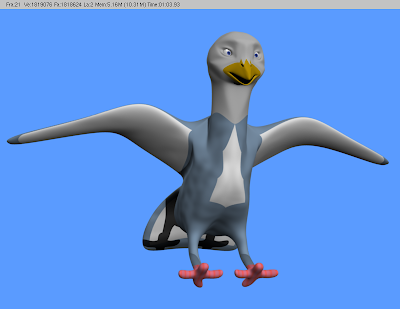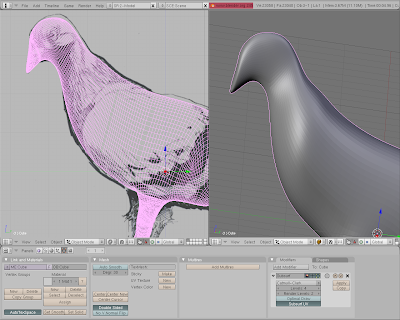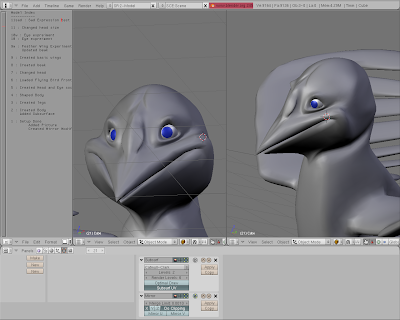My friend and screenwriter managed to get some professional opinions from some amazing animators and modellers at his place down in London. He managed to get 6 of them!? I must admit if I knew he was going to show it to that many, I may of been hesitant to showing them. There feedback was most welcome! ^^. Apparently one of them is an animator spoke a bit too fast for my friend to write them down. I hope to speak with these people in person someday.
After reading the feedback, I have found two interesting practices that I have to keep in practice now ^^
The Constructive Modelling :
- Focus on parts are a time, head,body etc. That I should model around 5 different faces first before working on the body. Once I am happy with the face, move on to the next part and create various models of that. Put them ones you like together later ^^
- Just make sure it is recognisable, It doesn't have to be lifelike... or even realistic. I felt during my recent modelling sessions, that I was worrying too much on detail and this can be time consuming.